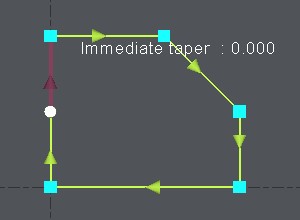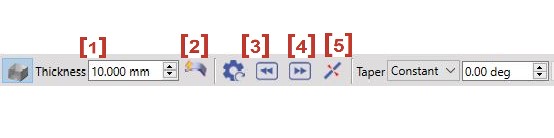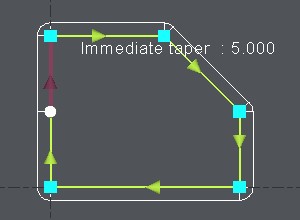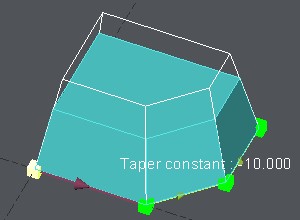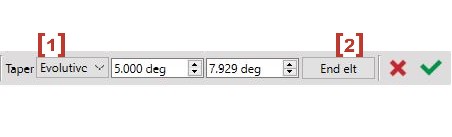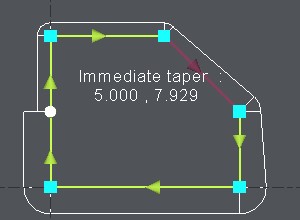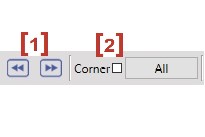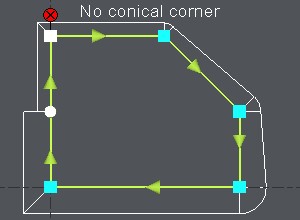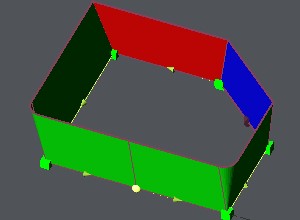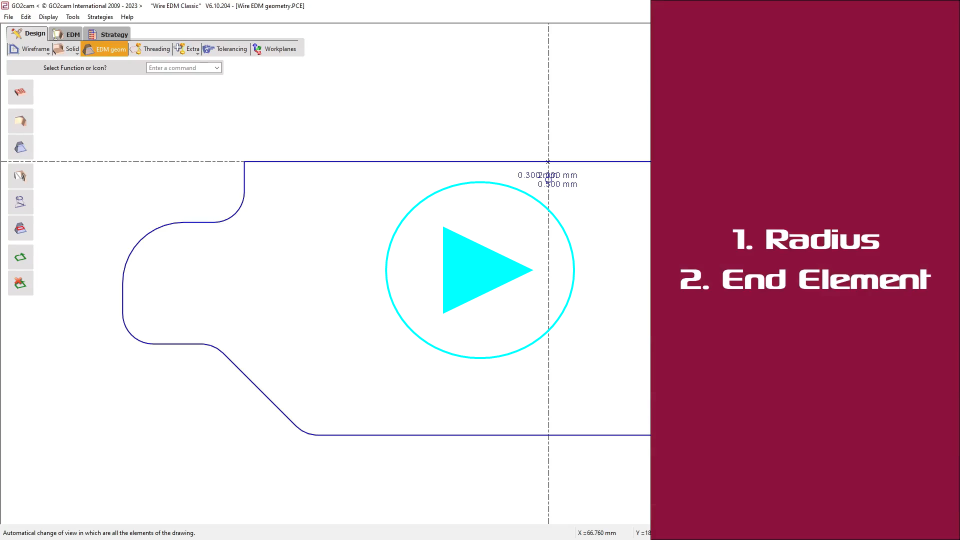簡報
|
在輪廓的元素上定義錐度,它們可以是恆定的或漸進的,我們可以在銳角上添加角。此功能在 EDM 和銑削中均可用。 |
注意:
-
錐度不是幾何圖形,它們是被分配給輪廓的訊息。
-
一旦這些訊息完成,您需要使用 EDM 錐度切割循環或錐度銑削循環來定義刀具路徑
-
或者您也可以使用函數從錐度建立幾何圖形 4 軸幾何圖形以在 4 軸模式下加工(或在建立的實體上使用外形循環)。
|
|
建立錐度
1. 輪廓的定義:
起點是白色,第一個元素是深紅色。 |
2. 對話欄:
如果需要,您現在可以 逐個元素更改錐度值 :點擊要修改的元素,或使用按鈕 [3] and [4] to select the previous or the next element. |
|
|
關於錐度值的注意事項: 您也可以點擊 實體 的錐形面以 直接恢復錐度的 值。 首先點擊“滴管”圖示,然後點擊實體的面:該值會自動讀取,並建立錐度。 |
3. 漸進錐度:
|
僅在一個元素上: Click on the element, choose [1] and type in the starting value and the ending value of the evolutive taper.
在各種元素上: Click on the first element, choose [1] and type in the starting value and the ending value of the evolutive taper. Then click on End elt [2] and click on the last element. 右側的範例顯示了在 2 元素上從 5° 到 10° 的漸進錐度,GO2cam 會計算並顯示逐個元素的錐度,這裡第一個元素從 5° 到 7.929° 並且下一個從 7.929° 到 10° . |
4. 錐形角落:
|
預設情況下,一旦定義了第一個錐度,GO2cam 會在銳角上自動生成錐形角。您當然可以更改它:
關於角落的注意事項: 您也可以在錐度切割循環的策略頁面中定義自動角落。在這種情況下,它們是在整個輪廓上定義的。這與您可以在錐度函數中在此處定義的角落無關。
|
|
5. 確認:
|
選擇 另一個輪廓 定義錐度,或 退出 該函數,再次點擊輪廓上的錐度函數。 您也可以使用 Esc 鍵 退出該函數或在 GO2cam 中選擇另一個選單或函數。
選擇一個角落。在您在加工編輯器中進行選擇之前,不會顯示錐度。
錐度的 顯示 得到了很大的修改。 可視化是 3D 的,並帶有顏色約定:
在沖壓模式下,綠色和紅色在邏輯上是反轉的。 模具/沖壓模式的選擇是在對話區域中使用按鈕完成的。 您還可以選擇是否使用圖示來顯示彩色面 透明度 : |
|