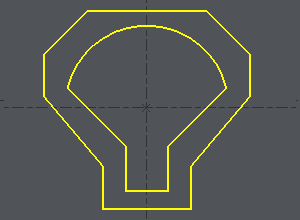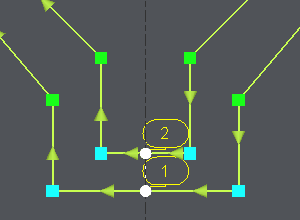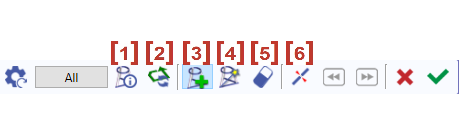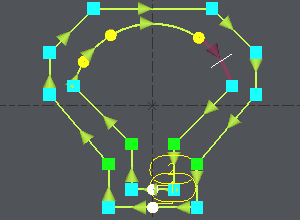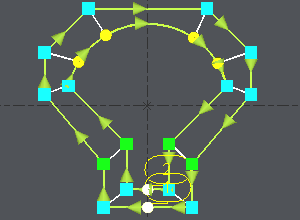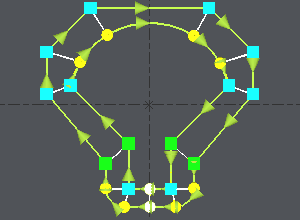介绍
|
同步点位于要加工的两个轮廓上,以便在4轴模式下强制其间的导线路径。 |
定位同步点分三个步骤:
-
定义两个轮廓
-
进行结果检查,确定是否需要同步点
-
使用自动、手动或组合模式定义同步点
定义轮廓
1/ Define the profiles
使用选择框或依次单击两个轮廓。
如示例所示,在元素中间定义起点:
-
单击轮廓,
-
单击起始元素,沿元素移动光标,然后单击所需起点,或单击按钮选择元素的“开始”或“中间”:此处选择“中间”
-
单击结束元素(在示例中为同一元素),沿元素移动光标,然后单击所需终点,或单击按钮选择元素的“中间”或“结束”:此处选择“中间”。
2/ Outcome
-
Once the profiles are done, the dialog bar appears : Click on About the profile [1] . A message box give you the characteristics of the 2 profiles selected, number of elements, number of synchro points.
3/ To define the synchro points
|
关于轮廓 |
|
|
反转所选轮廓的方向 |
|
|
添加同步点 - 手动创建同步点 |
|
|
在两个区域之间自动创建同步点。单击按钮' 全部 ’,则会自动创建整个轮廓。 |
|
|
单击同步点即可删除。 |
|
|
元素切割 |
单击绿色勾号' 其他轮廓 ’确认或在另外两个轮廓上创建同步点。
单击红色叉号取消所有已创建的同步点。
创建同步点时,可以组合手动和自动创建。这在上例中已解释。
自动方法
|
Click on [1] . There are 7 elements on a profile and 11 in the other one. It can be machined with the cycle 4 axes contour/contour but it is not optimized. If you want to optimize the toolpath, you have to set up synchro points. |
|
|
The synchro point can only be defined on existing points or elements extremities. You have to cut an element : click on [6] and then click on the arc, you can move the cursor all along the element, click on the screen when you want to cut. A circle (tangency) or a square (sharp angle) is displayed where you cut. |
使用白色光标切割圆弧 |
|
The number of elements is now the same on the 2 profiles : Click on [4] 然后单击' 全部 ’,两个轮廓的所有端点将两两连接。 |
同步点将自动创建 |
手动和自动方法组合
让我们来看一个相同的例子,但多了两个角。在这里,我们将必须创建双同步点,这在自动模式下是不可能的:
|
Click on [1] to have information about the 2 profiles. |
|
|
Click on [3] , click on the angle (blue square) and click on an extremity of the corner (yellow circle), click again on the angle (blue square), a message warns you about the creation of a double synchro point, click on OK and click on the other extremity of the corner (yellow circle). 在另一个角上重复相同的操作。 |
|
|
The synchro point can only be defined on existing points or elements extremities. You have to cut an element : click on [6] and then click on the arc, you can move the cursor all along the element, click on the screen when you want to cut. A circle (tangency) or a square (sharp angle) is displayed where you cut. |
|
|
We want to create synchro points between the 2 corners already treated : click on [4] ,单击已定义的两个同步点(图像上的 1 和 2 )以限制要处理的区域,两个轮廓的所有端点将两两连接。 |
Once the synchro points are set up, click on [1] to obtain information for the synchro points created , if the machining is possible you are told about it. Then you can go to the machining editor and choose the cycle 4 axes cnt/cnt.