 |
GO2cam Javascript API
|
GO2cam is able to execute scripts written in JavaScript langage and stored in **.js** files. JavaScript files can be written out of GO2cam or by using the embedded JavaScript editor.
It it also possible to drag 'n drop a .js file in GO2cam window. The file will be open in the JavaScript editor
[1] Run button to launch the script
[2] Editing area where the script is written
[3] Output area. This area displays error messages when errors occur while executing a script. It can also be used to display information using console.log command
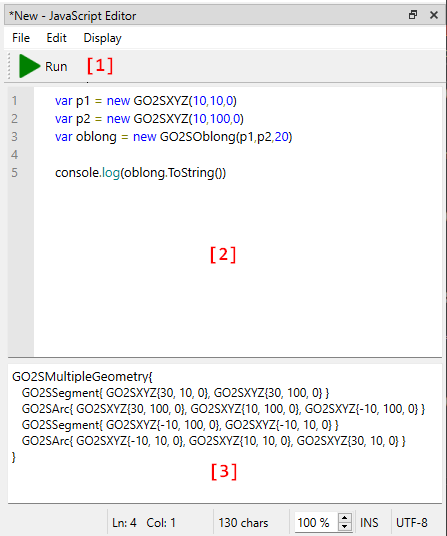
Launching a script using GO2cam in command line is possible with the token -js 'path_to_my_script.js' It is mandatory to use it combined with token -y 'product_name' to indicate the appropriate product (milling, turning...etc.). The list of GO2cam products is available by running GO2cam in command line with the token -h. Optionaly, it is possible to use the token -blackbox to hide GO2cam graphic interface while the script is running.
Example to run a script for milling
Example to run a script for turning keeping GO2cam invisible
Since version 6.11.203 of GO2cam, it is possible to give arguments to the script using - - token. Arguments can be retrieved in script file with variable args. Let's assume that test_args.js contains the following code
The execution of the following command line will display a message box displaying input arguments
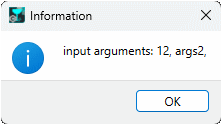
Complex scripts can be divided to several .js files. File contents can be imported into a main .js file using GO2SUtil.ImportJS function Get toolbox.js file here: toolbox.js to run the following script.
When a class is defined in another js file and imported with GO2SUtil.ImportJS, it is mandatory to make it visible globaly through this object using this line after the class definition.
For exemple, a class Person defined in another js file:
It is not possible to import external libraries